This quickstart guide will show you how to start making your first simple Email Validation API requests.
Here are the steps to follow to get up and running with Email Validation:
- Create an account, if you don’t already have one
- Create an API key for use with Email Validation
- Make a simple Email Validation request
Creating an account and API key
Before you can start making any requests, you’ll need to have a valid Loqate account and an API key to use with Email Validation If you don’t have these set up already, you can:
- Create an account at account.loqate.com
- Create an API key by selecting the Add a service option within your account. See our Creating API Keys page for full details –
we recommend creating a generic API key for use with Email Validation
Making a simple Email Validation request
With a valid account and API key, you can now start making Email Validation requests.
The endpoint to use is:
We don’t support API connections using HTTP – make sure you are using HTTPS for all requests.
Considerations
This guide is for use with the Individual Email Validation service. The Batch and Bulk Email Validation services use separate endpoints.
Example request
Below we have provided a simple example of an Email Validation request, using a GBG enquiries email address.
You can copy and paste this example request into a tool such as Postman – just remember to replace the sample API key with your own valid API key.
GET https://api.addressy.com/EmailValidation/Interactive/Validate/v2.00/json6.ws?&Key=AA11-AA11-AA11-AA11&[email protected]
Example response
This Email Validation request generates the following response:
{
"Items": [
{
"ResponseCode": "Valid",
"ResponseMessage": "Email address was fully validated",
"EmailAddress": "[email protected]",
"UserAccount": "enquiries",
"Domain": "gbgplc.com",
"IsDisposableOrTemporary": false,
"IsComplainerOrFraudRisk": false,
"Duration": 0
}
]
}
ResponseCode field, showing that the email address is a valid one.
See the Email Validation API docs for information about specific response fields.
Further reading
Now that you’ve made your first Email Validation API requests, here are some additional resources that you might find useful as you continue setting up your integration: