Account Troubleshooting Questions
Why do I get the error 'License key is no longer valid, it may have expired'?
Why do I get the error 'License key is no longer valid, it may have expired'?
What does the error 'The licence key has reached its daily limit, please check your settings or wait until tomorrow' mean?
What does the error 'The licence key has reached its daily limit, please check your settings or wait until tomorrow' mean?
What does the error 'This license key cannot be used from this website, the security settings for the license key may not include this domain' mean?
What does the error 'This license key cannot be used from this website, the security settings for the license key may not include this domain' mean?
Why do I have the error 'Your credit has run out'?
Why do I have the error 'Your credit has run out'?
What does the error message 'Free Service Limit Exceeded' mean?
What does the error message 'Free Service Limit Exceeded' mean?
What does the error message 'Request not allowed from this URL' mean?
What does the error message 'Request not allowed from this URL' mean?
- If you recognise the URL you might like to add it to your list of allowed URLs.
- If you do not recognise the URL you can ignore this message with the understanding that your security settings are working as intended.
- Blank source URL? Blank URLs can be caused due to a number of reasons. This can be caused by internal coding, how the service is being used or (most commonly) by pop-up blockers used by customers which can occasionally remove the URL from the request. We block these URLs too because we can’t be certain of the source.
Why do I get the error 'Request not allowed from this IP'?
Why do I get the error 'Request not allowed from this IP'?
What is the account error 'Surge protector triggered'?
What is the account error 'Surge protector triggered'?
What does the error 'Unknown Key' mean?
What does the error 'Unknown Key' mean?
Why is a 'Management Key' required?
Why is a 'Management Key' required?
Common Integration Questions
Tag integrations
Can I add the Loqate Tag to my website using Google Tag Manager?
Can I add the Loqate Tag to my website using Google Tag Manager?
- Click ‘Add a new tag’
- Select ‘Custom HTML Tag’
- Enter Loqate as the Tag name and paste the Loqate Tag code into the HTML field
- Select ‘Continue’ and then ‘Fire On’ > ‘All pages’ to ensure the Loqate Tag loads on all pages of your website.
- Click ‘Create Tag’ then ‘Publish’ at the top right corner.
Can I set up the Loqate Tag on a website that’s not Live/online?
Can I set up the Loqate Tag on a website that’s not Live/online?
How do I add the Loqate Tag to my website?
How do I add the Loqate Tag to my website?
- Add the Loqate Tag to your website using a Tag Manager such as Google Tag Manager
- Add the Loqate Tag directly into the HTML of every page of your website. This is the easiest method, especially if you do not already use a tag manager.
What can I do if the setup process can’t find the Loqate Tag on my site?
What can I do if the setup process can’t find the Loqate Tag on my site?
General integrations
How do I set up Loqate services in an app or intranet page?
How do I set up Loqate services in an app or intranet page?
What can I do if my website is cached?
What can I do if my website is cached?
My account credentials are visible in my website source code - is this safe?
My account credentials are visible in my website source code - is this safe?
I'm getting an Invalid ID error when using the Retrieve service - what does this mean?
I'm getting an Invalid ID error when using the Retrieve service - what does this mean?
Address API example
First, use the Find method, triggering a lookup after each user keystroke in a search box.Example request:https://api.addressy.com/Capture/Interactive/Find/1/json.ws?key=AA11-AA11-AA11-AA11&Text=wr2&Container=&Origin=&Limit=&Language=&Countries=Present the Text/Description portion of the response to the user, usually in a container that allows them to click on a desired result. When the user clicks an item, check the “Type” portion of the item:- If the Type parameter is anything but “Address”, perform another Find putting the Id into the Container parameter. Maintain the Container parameter until another click is made. Note the Type parameter will only be “Address” when it is a full address the user is selecting, otherwise they need to carry on narrowing down their search results by either typing more or clicking a further item from the results. Example subsequent Find:
https://api.addressy.com/Capture/Interactive/Find/1/json.ws?key=AA11-AA11-AA11-AA11&Text=wr2&Method=Match&Container=GB|RM|A|P-WR2-4AA&Origin=&Limit=&Language=&Countries= - If the Type parameter is “Address” then perform a Retrieve using the Id for that item from the response. Example Retrieve:
https://api.addressy.com/Capture/Interactive/Retrieve/1/json.ws?key=AA11-AA11-AA11-AA11&Id=GBR%7C52509479
Can I block specific IPs?
Can I block specific IPs?
IP is blocked but not on blacklist
IP is blocked but not on blacklist