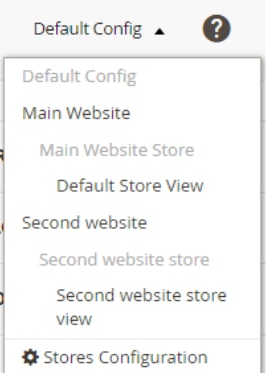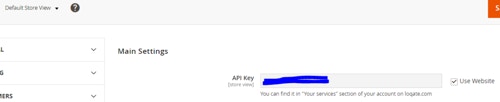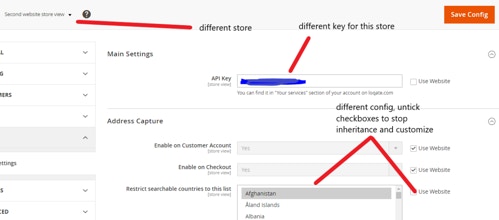This guide will help you install, configure and utilise the Loqate Adobe
Commerce Integration from the Adobe Commerce Marketplace.
Throughout the guide, we will be referencing Adobe Commerce as the formerly named ‘Magento’.
Throughout the guide, we will be referencing Adobe Commerce as the formerly named ‘Magento’.
- Address Capture: our real-time address validation speeds up address entry, eliminates errors and ensures that your customer database stays up to date and accurate. Our single-line type ahead search uses location biasing to return the address closest to the customer based on their physical location, within just a few keystrokes
- Address Verify: Verify corrects and enriches your customer address data to the highest level of precision and confidence, globally and at scale
- Email Validation: quickly validate email addresses at the point of capture and deliver efficient communications with customers whilst maintaining an up-to-date customer database
- Phone Validation: quickly validate mobile and landline numbers at the point of capture and deliver efficient communications with customers whilst maintaining an up-to-date customer database
- Store checkout pages
- Registration pages
- Customer account
- Creation of customers (admin panel)
- Order creation (admin panel)
- Customer address importation
Who is this guide for?
There are two primary sections within this guide, listed below:- Installation: this is aimed at your technical users with Adobe Commerce knowledge who will be installing the integration into your environment
- Using the Integration: this is aimed at any user (no high level technical knowledge required) who wishes to use this integration or make configurations for your business to your Adobe Commerce store
Prerequisites
For the Loqate integration to work on your Adobe Commerce store there are two prerequisites:- An active Loqate account (available at account.loqate.com)
- A valid API key
- If you don’t already have an account, follow the instructions in the section titled 1. Create a Loqate account
- Then follow the instructions in the section titled 3. Create an API key (we recommend you create a generic API key, and make sure you include ‘Adobe Commerce’ in the name you choose)
- You can skip the remaining steps, although you may want to return to the section titled 5. Check your usage once you’ve completed the Adobe Commerce integration
- Once you have created a new API key, or if you want to use an existing key, in your Account Section go to the Your Services page
- Select the key you want to use and look for the Advanced menu option

- If you can see the Advanced option, your key is fully enabled and you can proceed with your integration
- If you cannot see the Advanced option, please contact our Support team (on this page, or via [email protected]) or your Account Manager and ask them to enable your API key for use with Adobe Commerce. Once this is enabled, you can proceed with your integration
Integration Management
This section will include instructions on how to install, upgrade and uninstall the Loqate Adobe Commerce Integration. As stated in the introduction of this document, this part of the guide is primarily aimed at technical users with knowledge of Adobe Commerce who manage your environment.Supported Versions
The Loqate integration for Adobe Commerce will support versions of Magento 2.4. It has been built with PHP8. New versions should be backwards compatible and require no extra development on your side after you upgrade.Module name
Depending on how you’re installing the app you might install from different namespaces. When installing directly via Composer, without going via the Adobe Commerce store, you should use the package name “lqt/loqate-integration” (this supersedes “**loqate-integration/adobe”**from version 1.1.8 onwards). When installing from the Adobe Commerce app store you will need to have your Composer credentials in place for repo.magento.com, and you should install from the package name provided by the app store (as of November 2024 this is “gbg-loqate/loqate-integration”). For the examples in this guide, we’ll use the non-store version “lqt/loqate-integration”.Installing the module
To begin, open a terminal and run the following command in your Adobe Commerce directory: composer require lqt/loqate-integration Next, set up the module by running the following commands: php bin/magento module:enable Loqate_ApiIntegration php bin/magento setup:upgrade php bin/magento setup:di:compileUpgrading the module
Before you upgrade:- Back up your files and database.
- Start with your test environment.
- Keep a copy of any customisation you made to the module’s original code.
- Check out the changelog.
Uninstalling the module
Before you uninstall:- Back up your files and database.
- Keep a copy of any customisation you made to the module’s original code in case you need to reinstall it later.
Using the Integration
Before you start
There are configurations that Loqate offer within your account section on a key. The configurations you will see in this guide are solely related to the performance and capabilities of the integration for Adobe commerce.Integration Configuration
Once the installation process has completed, you can then configure the module in the admin panel of the store. The configuration section for the integration can be found by navigating to Stores -> Configuration -> Loqate -> Main Settings. For this integration to work, you need to provide a valid API key to the API Key input field found in the configuration section of the module. This is a required field and can be found in the “Your services” section of your account on https://www.loqate.com/. Under the Loqate configuration you will find the below sections which we have within the integration.Main Settings
API Key - Navigate to the Your Services section of your Loqate account and copy your API key. Next, navigate back to the Adobe Loqate configuration page and paste it in this field for your integration to work.Address Capture
Our market leading address capture product allows you to search for and select global accurate premise level addresses from our comprehensive data sources. This service is available to be added in below sections of your Adobe commerce store:- Enable on Customer Account: by enabling this, a drop-down list will be displayed in the customer account page, based on the input text
- Enable on Checkout: by enabling this, a drop-down list will be displayed in the checkout page, based on the input text
- Enable on Customer Account (Admin): by enabling this, a drop-down list will be displayed in the customer account page in the Admin, based on the input text
- Enable on Create Order (Admin): by enabling this, a drop-down list will be displayed in the create order page in the Admin, based on the input text
Restrict searchable countries
Merchants can restrict the address results to search only within specific countries. By default, no country is selected and the integration doesn’t apply any country restrictions. Multiple consecutive countries can be selected by clicking on the first country, scrolling towards the end country, holding down SHIFT and clicking on that end country. Multiple countries can be selected by holding down CTRL and clicking on them. All the countries can be selected by clicking once within the field and pressing CTRL+A.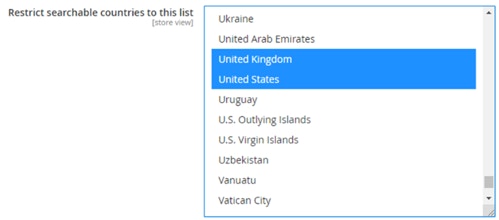
Address Verify
Our address verification product allows you to parse, cleanse and select the most accurate addresses from our comprehensive data sources. You are able to determine the level of quality according to your preferences, more information below:As of version 2.0 of the integration AQI thresholds have been replaced by AVC thresholds.
This brings the app in line with Loqate’s recommended Verify usage, and gives users much greater control
over how verification decisions are made in checkout and elsewhere.
Partially Verified or better, a verification match level
of 4 (premise) or better, and a matchscore above 95.
If you want to alter the standard threshold, you can enable Override default AVC threshold?
and then change the thresholds. More information can be found in the AVC documentation.
This service is available to be added in below sections of your Adobe commerce
store:
- Enable on Customer Account: the quality of the address will be verified in the Customer Account based on the address quality index set
- Enable on Checkout: the quality of the address will be verified in the Checkout page based on the address quality index set
- Enable on Customer Account (Admin): the quality of the address will be verified in the Customer Account (Admin) based on the address quality index set
- Enable on Create Order (Admin): the quality of the address will be verified in the Create Order page based on the address quality index set
- Enable on Customer Import (Admin): the quality of the address will be verified at the import, based on the address quality index set
Email Validation
Validate the accuracy of the emails captured in your Adobe Commerce environment with our simple but effective email validation product. In the config menu for this service you will first see the option below:- Prevent Submit on Invalid Email Address: this is used to prevent the user from adding invalid email in the email fields.
- Enable on Customer Account - if this is set to YES then the validation will be displayed on the customer account page
- Enable on Checkout - if this is set to YES then the validation will be displayed on the checkout page
- Enable on Register - if this is set to YES then the validation will be displayed on the registration page
- Enable on Customer Account (Admin)- if this is set to YES then the validation will be displayed on the customer account page in the Admin
- Enable on Create Order (Admin) - if this is set to YES then the validation will be displayed on the create order page in the Admin
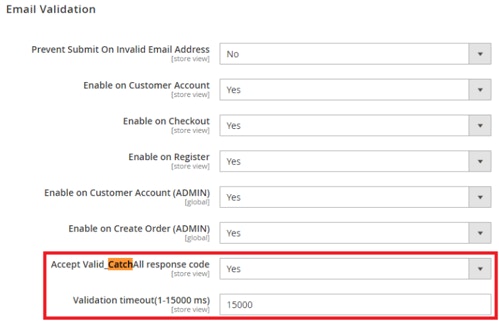
- Validation timeout: the request timeout can also be customised, the default value and maximum is 15000 ms.(15 seconds). If you wish to reduce this, you can enter the value in milliseconds here
Phone Validation
Validate the accuracy of the phone numbers captured in your Adobe Commerce environment with our simple but effective phone validation product. In the config menu for this service you will first see the option below:- Prevent Submit on Invalid Phone Number: this is used in order to prevent the user from adding invalid phone numbers in the phone fields
- Enable on Customer Account: if this is set to YES then the validation will be displayed on the customer account page
- Enable on Checkout: if this is set to YES then the validation will be displayed on the checkout page
- Enable on Customer Account (Admin): if this is set to YES then the validation will be displayed on the customer account page in the Admin
- Enable on Create Order (Admin): if this is set to YES then the validation will be displayed on the create order page in the Admin
Additional config
IP2Country
This optimisation can pre-determine the country of the end user’s IP to populate the country selection field within parts of the integration. The user’s IP (if redeemable) is gathered by Loqate and the API returns the country ISO2 code, that is then mapped within Magento’s country form. The form will be set by default to that country and addresses will be searched from that country unless the customer changes it. Upon accessing a page with an address form creation (new customer address, new address at checkout), an Ip2Country request is done if configured for the integration:\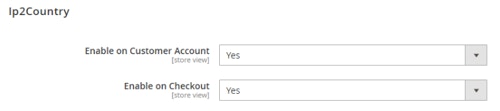
Loqate API results can be customised via the enhanced fields functionality. Before the address is auto-completed by the end user, values can be enhanced by specifying the fields within this section of the integration config. Trailing characters can be added in admin config page, for example ! for capitalisation and $ to remove diacritics. The fields are mapped as following:
| Frontend Form Field | Backend Text Input |
|---|---|
| Street Address1 | Line1 |
| Street Address2 | Line2 |
| State/Province | ProvinceName |
| City | City |
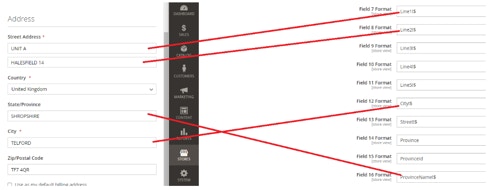
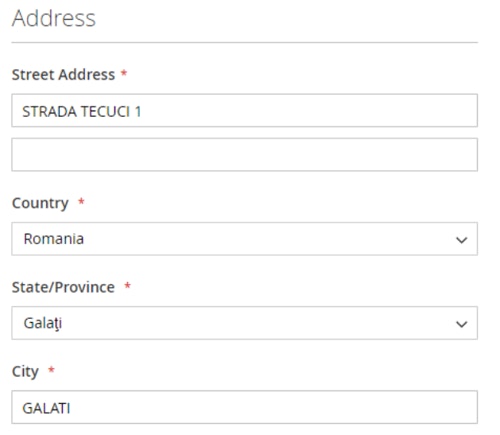
Multiple storefront support
The Loqate integration supports multiple store(s) configuration. If you had an operation that needed to interact differently for the UK, and another for a Spanish storefront, then this capability has been introduced to allow management of this. The priority for configuration values is defaulted to the standard Magento site:Store->Website->Default