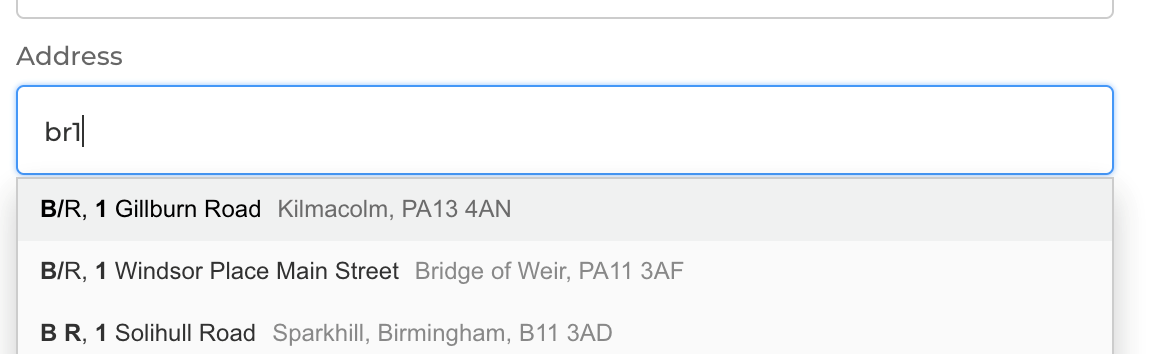Setup
In order to set up Loqate for BigCommerce, please follow these steps:- In your Loqate account select + Add a service:
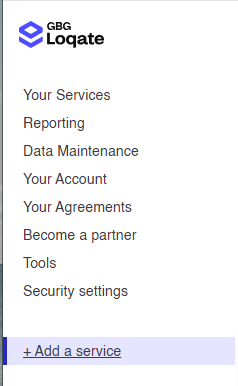
- Then select Start setup.

- You will be presented with two options: Website or App. Select App, tick BigCommerce from the suggested options below, and hit Next.

- Here you will be presented with a code snippet. Copy this, as you’ll need to use it later.
- Click the “Generate my mappings” button at the bottom of the page. This will generate mappings that match the standard BigCommerce field layout.
- Next, log in to BigCommerce and go to Script Manager. You can access this by clicking Sidebar > Storefront > Script Manager.
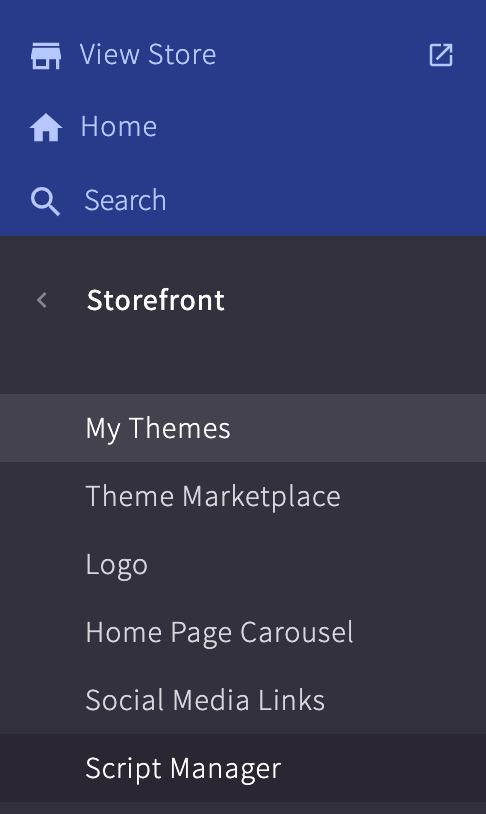
- Once in this section you want to add Script Library, then fill out the checkboxes as follows:
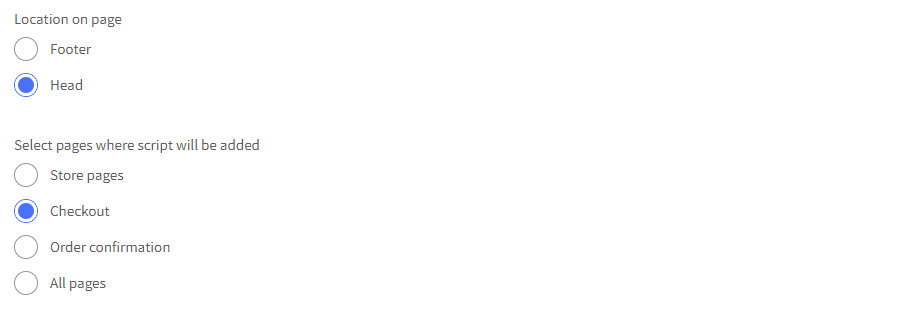
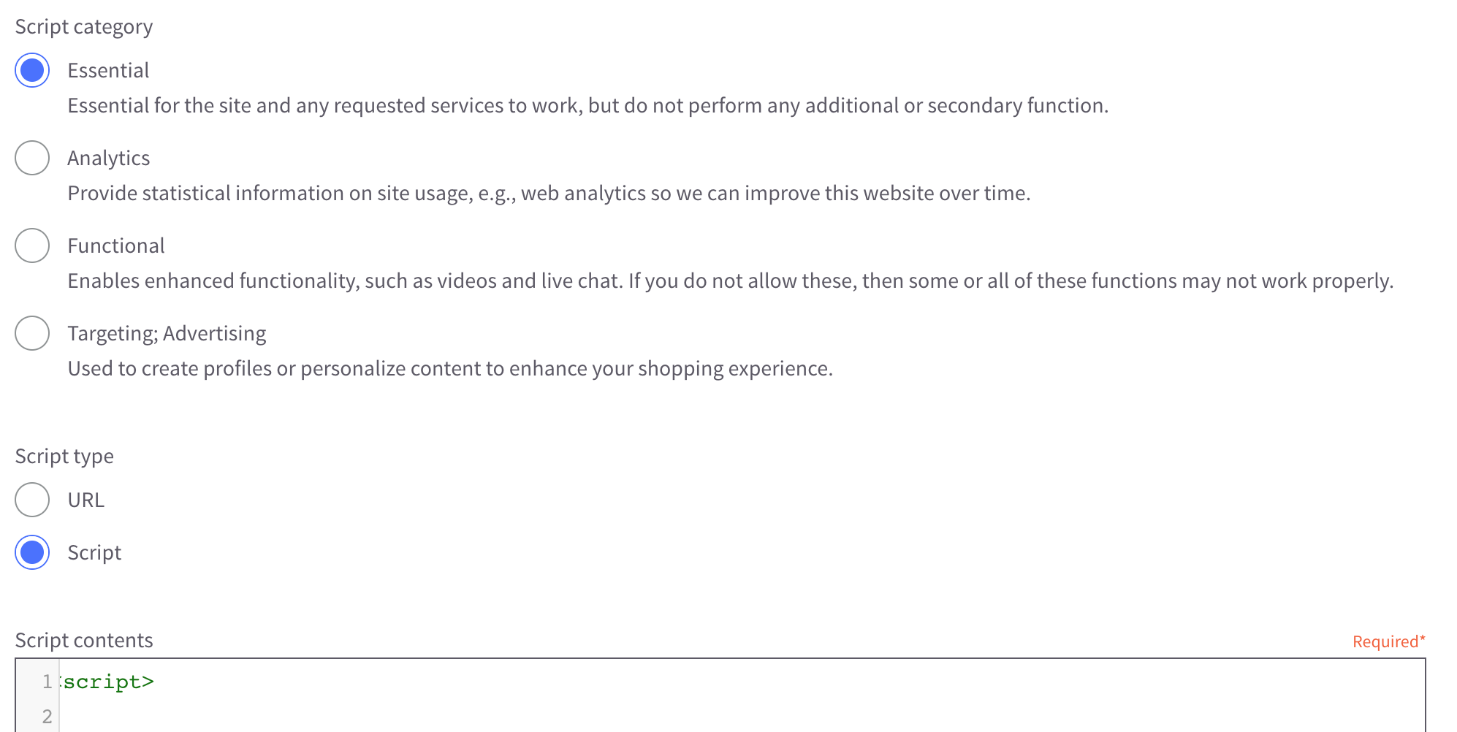
- In the Script Contents area, paste the code snippet you generated earlier.
- Once this has been done the Loqate functionality will work as follows: