Coverage
- Global: Address data for over 250 countries and territories
- UK Premium: AddressBase Premium data with Geolocation support
Available Endpoints
Address Capture provides three API endpoints:Core Endpoints
- Find - Search for addresses and places as users type
- Retrieve - Get full address details based on the selected ID
Additional Endpoint
- Geolocation - Find addresses within a radius of latitude/longitude coordinates (UK AddressBase Premium only)
Getting Started
- Create an API key if you don’t have one
- Make a Find request to search for addresses as the user types
- Make a Retrieve request to get the full address when they select one
What Address Capture Returns
A typical Address Capture workflow:- Find returns a list of matching addresses based on search text
- Retrieve returns the complete formatted address in multiple formats
Find Response
Response should be in the following format:Retrieve Response
Find Response Fields
Find Response Fields
Search Results
| Field | Type | Description |
|---|---|---|
Id | string | Unique identifier for the address or container (for further results). Can change over time |
Type | string | Type of result: Address, Container, Postcode, Street, BuildingName, or Building. If Type is Address, pass Id to Retrieve. Otherwise, pass Id as Container to another Find request |
Text | string | First half of the address displayed to the user |
Highlight | string | Number ranges showing which characters match the search term. Use to highlight matching text in bold. Empty if Container Id included in request |
Description | string | Second half of the address, including address count for Containers |
Retrieve Response Fields
Retrieve Response Fields
Address Label Format
| Field | Type | Description |
|---|---|---|
Label | string | Complete formatted address with line breaks (\n). Ideal for display or printing on envelopes |
Address Lines Format (Recommended)
| Field | Type | Description |
|---|---|---|
Company | string | Company name |
Line1 | string | First line of formatted address |
Line2 | string | Second line of formatted address |
Line3 | string | Third line of formatted address |
Line4 | string | Fourth line of formatted address |
Line5 | string | Fifth line of formatted address |
City | string | Town or city name |
Province | string | Either ProvinceName or ProvinceCode based on country standards |
PostalCode | string | Full postal code (Postcode, ZIP Code, etc.) |
Address Elements Format
| Field | Type | Description |
|---|---|---|
Department | string | Department name for business addresses |
SubBuilding | string | Sub-building identifier (Flat 4, Unit 2, etc.) |
BuildingNumber | string | House or building number |
BuildingName | string | Building name if applicable |
SecondaryStreet | string | Secondary thoroughfare name |
Street | string | Main thoroughfare name |
Block | string | Block details |
Neighbourhood | string | Neighbourhood name |
District | string | District name |
Geographic and Administrative
| Field | Type | Description |
|---|---|---|
AdminAreaName | string | Administrative area name (e.g., county council) |
AdminAreaCode | string | Administrative area code |
ProvinceName | string | Largest administrative division name (state, county) |
ProvinceCode | string | Administrative division code |
CountryName | string | Full country name (ISO 3166-1) |
CountryIso2 | string | Two-character ISO country code |
CountryIso3 | string | Three-character ISO country code |
CountryIsoNumber | string | ISO numeric country code |
Additional Fields
| Field | Type | Description |
|---|---|---|
Id | string | Unique address identifier |
DomesticId | string | Reference number in source dataset (e.g., UDPRN) |
Language | string | Three-letter language code |
Type | string | Address type: Residential, Commercial, or Unknown (available in select countries) |
DataLevel | string | Data precision level: Unknown, Premise, RangedPremise, Street, or City |
POBoxNumber | string | PO Box number if applicable |
Barcode | string | Barcode for bulk mailing schemes |
Field1 - Field20 | string | Custom fields when using Field1Format - Field20Format parameters |
Error Response Fields
Error Response Fields
When an error occurs, the API returns an error response with the following structure:
Tip: Check the
| Field | Type | Description |
|---|---|---|
Error | string | The error ID |
Description | string | A description of the error |
Cause | string | The cause of the error |
Resolution | string | Actions to resolve the error |
Common Error Codes
| Status Code | Meaning | Common Causes |
|---|---|---|
| 400 | Bad Request | Invalid parameters, malformed request, missing required fields |
| 401 | Unauthorized | Invalid or missing API key |
| 403 | Forbidden | API key doesn’t have permission for this service, or daily limit exceeded |
| 500 | Internal Server Error | Server-side issue, temporary service disruption |
Resolution field for specific steps to fix the error. For more details on error responses, see Find in API documentation.Integration Methods
Beyond direct API integration, Address Capture can be integrated using:- Tag: Automatically-generated code snippets for your website forms - Tag Setup Guide
- SDK: Pre-built SDK for quick custom integration - Capture SDK
- Pre-built integrations: Ready-made integrations for Adobe Commerce, Shopify Plus, and more - All Integrations
Try Address Capture
Test Address Capture using the Find Playground to make your first request.FAQ
Which integration method works best for me?
Which integration method works best for me?
The best method depends on your technical requirements and resources. Use Tags for quick website integration, the SDK for custom web applications, direct APIs for full control, or pre-built integrations for supported platforms. See the Ways to Integrate page for detailed guidance.
How do I map Address Capture fields to my form?
How do I map Address Capture fields to my form?
Address Capture provides three formats: Label (single formatted string), Lines (recommended for multi-line forms), and Elements (individual address components). Choose one format based on your form structure. The Lines format works best for most forms with separate fields for company, address lines, city, and postcode. Do not mix formats to avoid duplication or missing data. See the Retrieve API documentation for all available fields.
Should I make API calls client-side or server-side?
Should I make API calls client-side or server-side?
Consider performance, complexity, and security when deciding. Client-side calls provide faster user experience but expose your API key. Server-side calls are more secure but add latency. See the API Security page for detailed guidance on integration options and security best practices.
Can I get latitude and longitude coordinates?
Can I get latitude and longitude coordinates?
Yes. Use the
field1format={Latitude} and field2format={Longitude} parameters in your Retrieve request to return coordinates in Field1 and Field2. Coordinates are returned where available in the dataset. For Tag integrations, configure these parameters in the mappings wizard. See the Retrieve API documentation for details on custom field formatting.