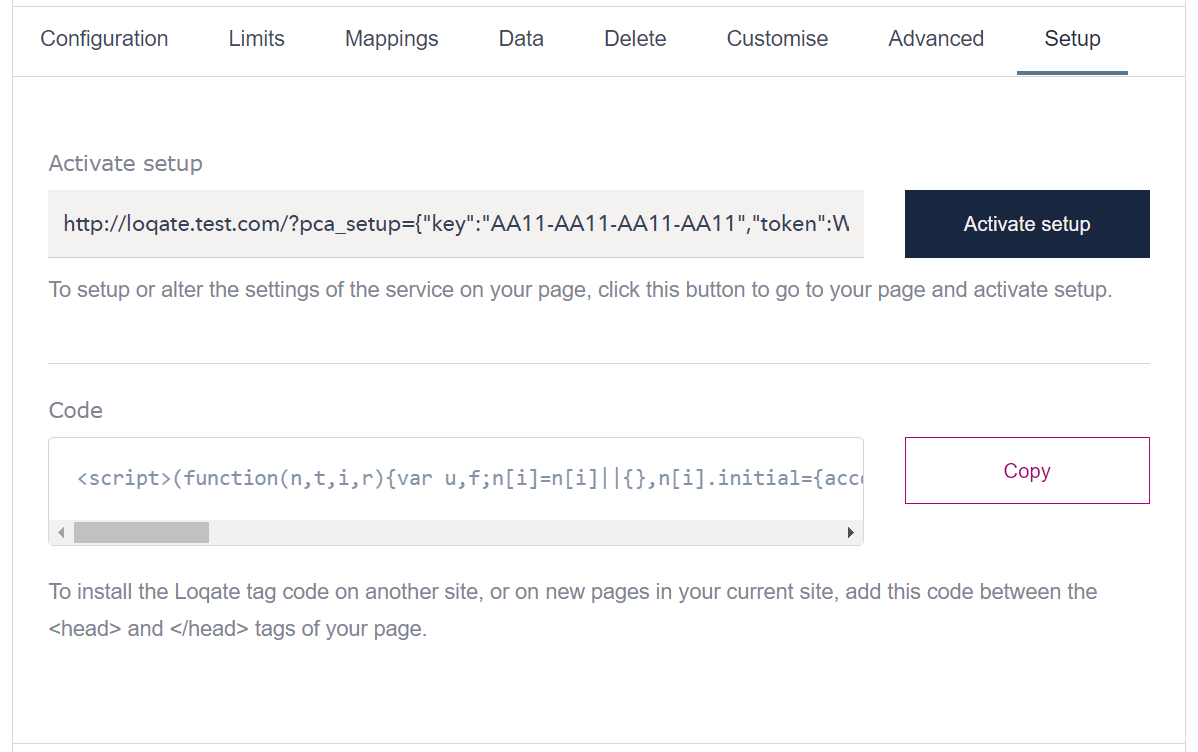Who should use this guide?
If you already have a form on your website and want to add Address, Email or Phone Validation, this guide will get you up and running as quickly as possible. We have made integrating our services as simple as possible, with the majority of the process guiding you through step by step. You are not expected to have any technical expertise, but a basic understanding of HTML would be an advantage. For more advanced, customised installations, please see our API pages:Setup Video
How to use this guide
This guide covers how to integrate Address Validation, Email Validation and Phone Validation. Much of the setup process is the same for all three services - the following sections are universal across all three:- Adding the Loqate Tag to your site
- Settings (although different services do have slight different options in some regards)
Note that the Adding the Loqate Tag to your site and Setup sections
are required to get a service up and running - the Settings and Further
Customisation sections are optional, however we do recommend you go through
these when you first set up each service.
Adding the Loqate Tag to your site
To get started, log into your Loqate account, select Add service from the top of the page then click the Start setup button under Address, Email and Phone Verification.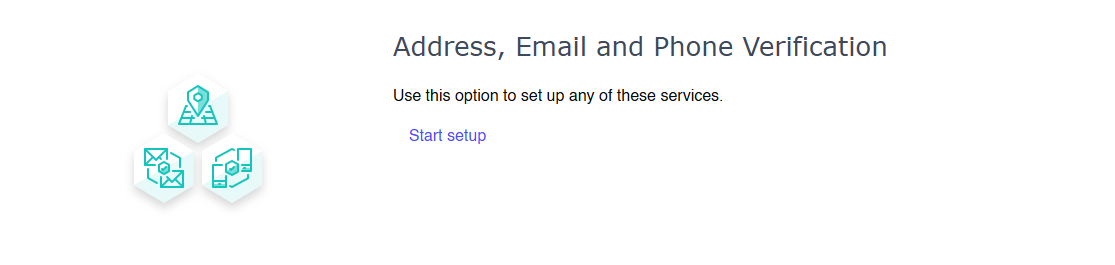
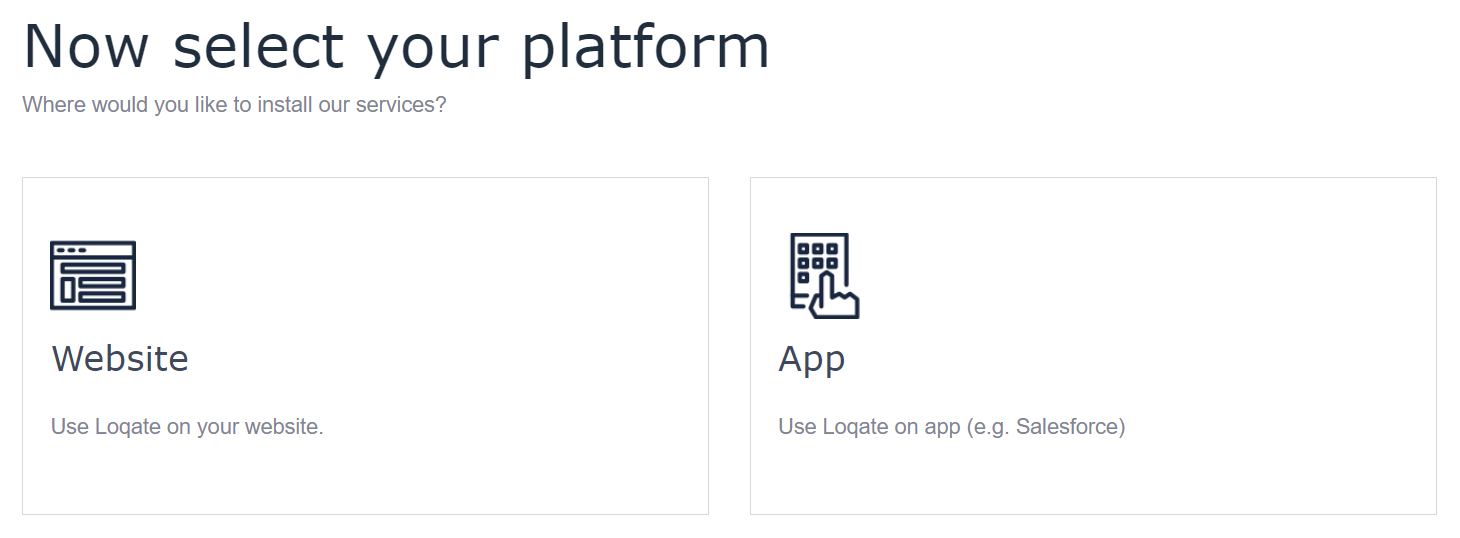
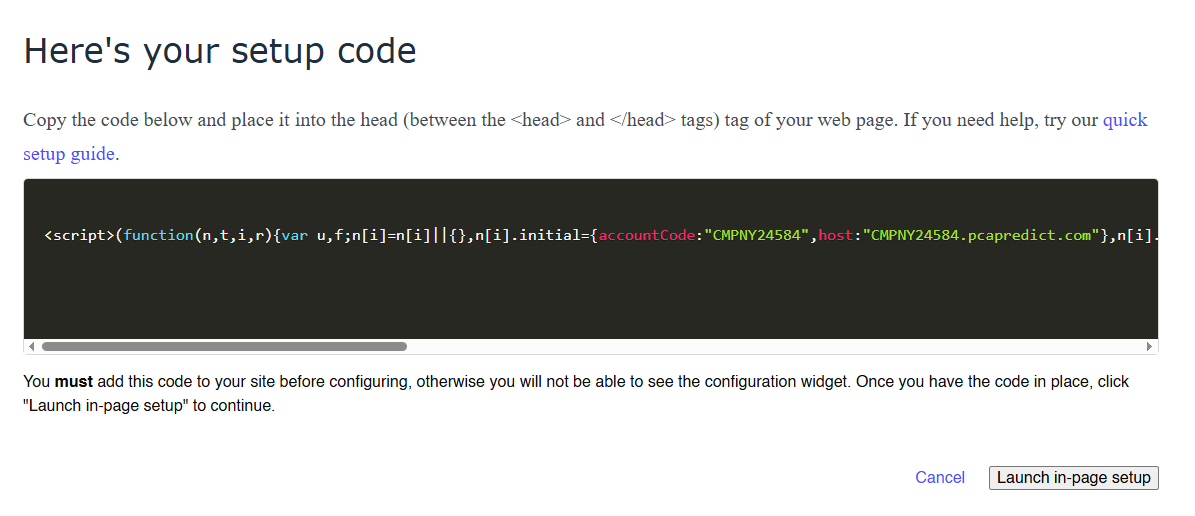
<head>
section in the HTML of your website.
Tip: placing this tag on each page of your site makes the setup process easier
and is easy to do if you have a layout template for your site.
Once you have finished editing the page, save and upload the new file to your
servers and click the Launch in-page setup button on the setup screen.
The setup process will now open your site using the URL provided earlier, and
display setup options on the right-hand side of the screen (we’ll refer to this
during the setup process as the on-screen setup section). The Tag setup will map
the fields automatically - see the Setup section below for more information
specific to the three different services.
Setting up your service
Follow the instructions in the sections below to finish setting up Address Validation, Email Validation and/or Phone Validation - the specific steps to take differ depending on the service. By default, the setup process will attempt to create all three services, and you will see each of them listed in the on-screen setup section. If you would only like to use one or two of these services, make sure to disable the service(s) you won’t be using, to make sure you don’t set up any unwanted services by accident.If at any point you get stuck or have questions regarding our products or
setup process, please contact our support
team or chat with us live from the
setup screen.
Address Validation
When your site loads at the end of the setup process, in the on-screen setup section (on the right-hand side of the screen) you will see a list of services available for your form. If one or more address fields have been detected then the Address Validation service will be marked as Active.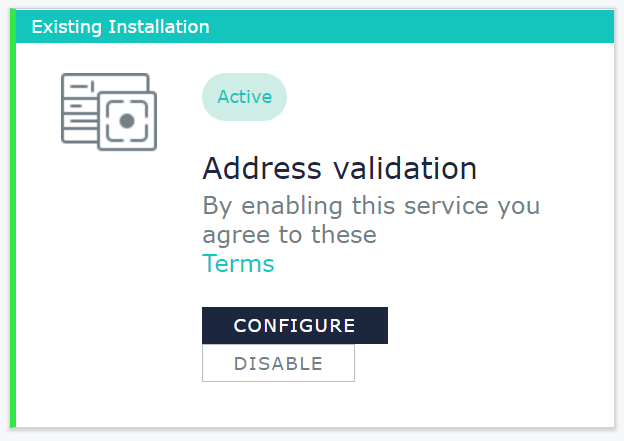
- Start to type any part of an address into one of the address fields on your form
- A list of valid address should display below the field, matching as you type, like the example below:
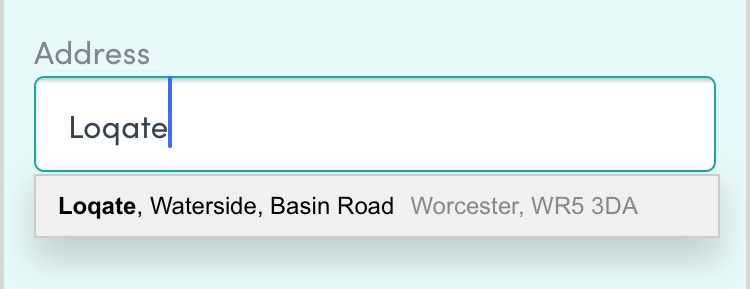
- The more you type, the more accurate the results will become
- Once you find the address you want, select it and the rest of your address fields should autofill
- Scroll down to the bottom of the configuration screen to find the Name section
- Pick a name that makes it clear to anyone else where Address Validation is used - for example ‘Website Registration Form Address Validation’
Configuring the Address Validation Service
If you want to make any changes to how the address fields have been mapped, or edit any other settings for the service, click the Configure button against the Address Validation service to open up a configuration screen.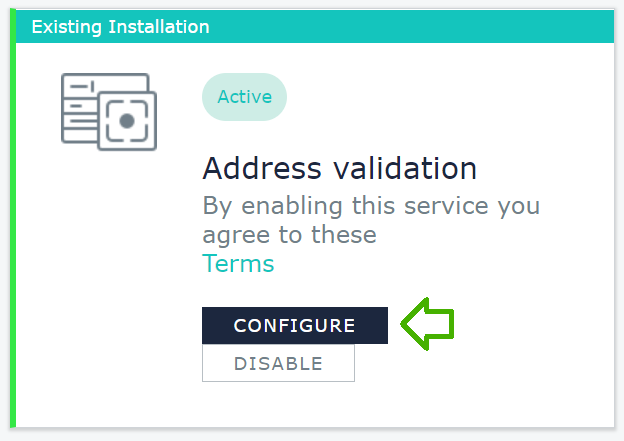
- Mapping address fields
- Enabling Geolocation
Mapping Address Fields
If your form has one or more address fields and you’ve named your field names or ids conventionally (i.e. Line1, Line2, City, etc), the Address Validation service will try to match the correct field types to the relevant address fields on your form. You can see how these have been mapped under the Fields section of the configuration screen: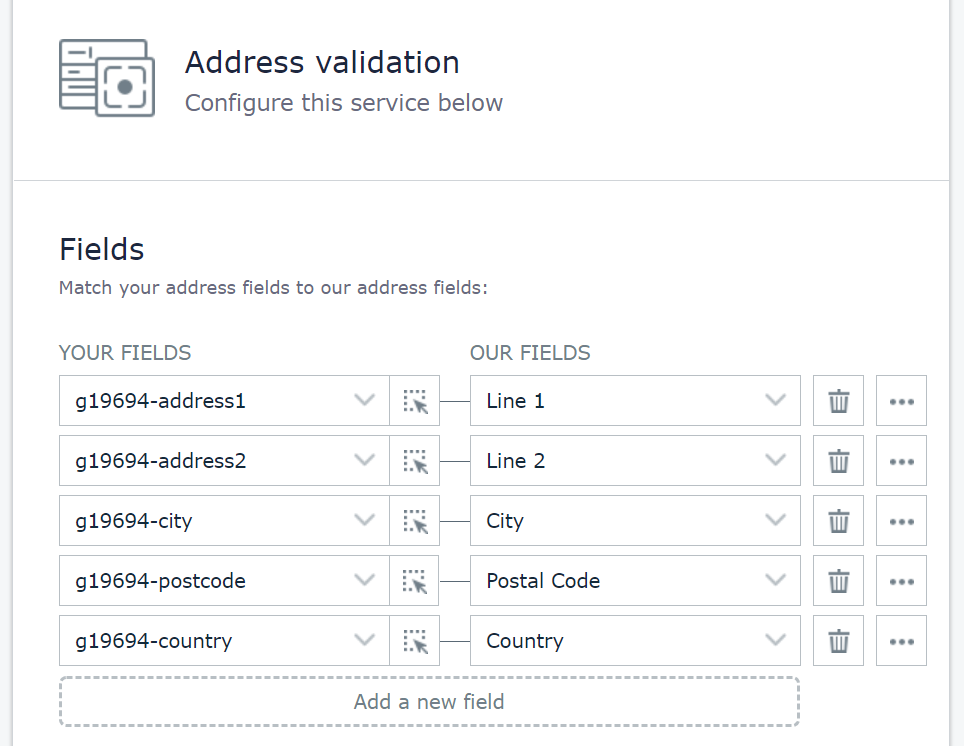
- To edit an existing field mapping, click the arrow next to the field name and select the relevant option from the drop-down list
- To create another field, click Add a new field and choose the relevant option under bothYour Fields and Our Fields
If you need to remove any fields, click the bin iconon the right hand side,next to the unwanted field.
To the right of each fieldset is a buttonto access additional settings for that field. There are four settings to choose from, which can be mixed and matched as you please.
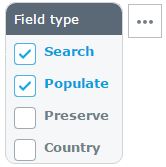
- Search: turns the field into a search bar, showing the returned address results when a user starts typing their address into the field
- Populate: fills in the field with the relevant data after an address is selected
- Preserve: once populated, the field is not changed by the address validation again. This can be useful if you need to manually make a change and make it persist on the form
- Country: turns the field into a country dropdown list
Available Field Types
Below is a table of the most commonly used fields available for Address Validation:| Field name | Description |
|---|---|
| Line1-5 | The specific line number of the returned address |
| Town | The Town of the returned address |
| Sub Building | The Flat or Unit number within the building. i.e. Flat 1 |
| Street | The Street Name of the returned address |
| Search Input | Search bar where all the address validation magic happens |
| Postcode | The Postcode of the returned address |
| Formatted Address | The FULL address in the correct standardised format |
| District | The locality within the Town or City |
| County Name | The name of the County, Province or State, i.e. California |
| County Code | The code of the County, Province or State, i.e. CA |
| County | The County of the returned address |
| Country | The ISO 3166 Country name for the returned address |
| Company | Returns the full company name where registered |
| Building Number | Number of the building for the returned address |
| 3-Character ISO Code | The ISO 3166 3-character Country Code for the returned address, i.e. GBR |
| 2-Character ISO Code | The ISO 3166 2-character Country Code for the returned address, i.e. GB |
Geolocation
It’s also possible to allow address lookups to be based on the end user’s current location, using the Geolocation feature. In order to access this additional functionality, do the following:- Click the Configure button for your address validation service in the on-screen setup section
- Below the address mapping fields, you should see a Geolocation section with a toggle switch (this is set to OFF by default)
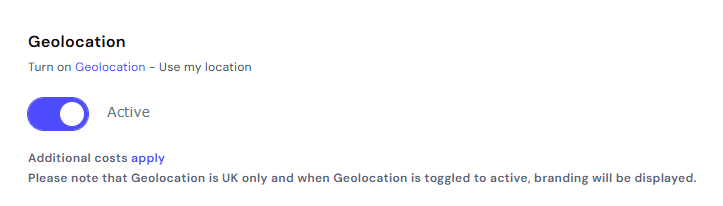
- Toggle this switch to ON (showing the green background) to activate Geolocation on the service
Turn off Browser Autofill
For the best experience when using the Address Validation service, we recommend you turn off browser autofill functionality for address form fields. There are two ways in which we suggest you do this - you can use either or both of these methods:- Method one: below where you placed the Loqate Tag script on the page (i.e.
in the
<HEAD>section of your website), insert the following JavaScript code snippet:
- Method two: add the attribute autocomplete=“none” to the HTML for each form field on the page. For example:
Email Validation
When your site loads at the end of the setup process, in the on-screen setup section (on the right-hand side of the screen) you will see a list of services available for your form. If an email address field has been detected then the Email Validation service will be marked as Active.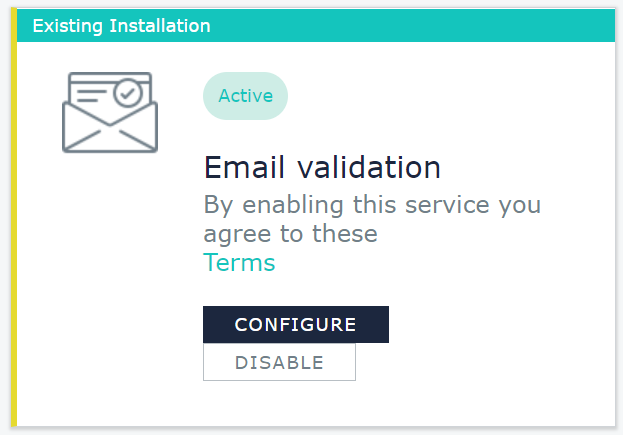
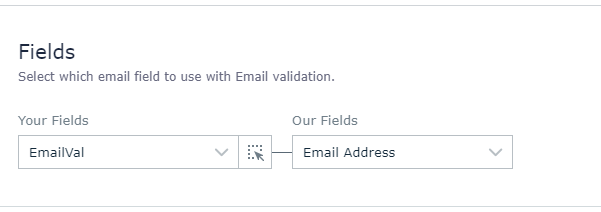
- Scroll down to the bottom of the configuration screen to find the Name section
- Pick a name that makes it clear to anyone else where email validation is used - for example ‘Website Registration Form Email Validation’
Phone Validation
When your site loads at the end of the setup process, in the on-screen setup section (on the right-hand side of the screen) you will see a list of services available for your form. If a phone number field has been detected then the Cell Phone Validation service will be marked as Active.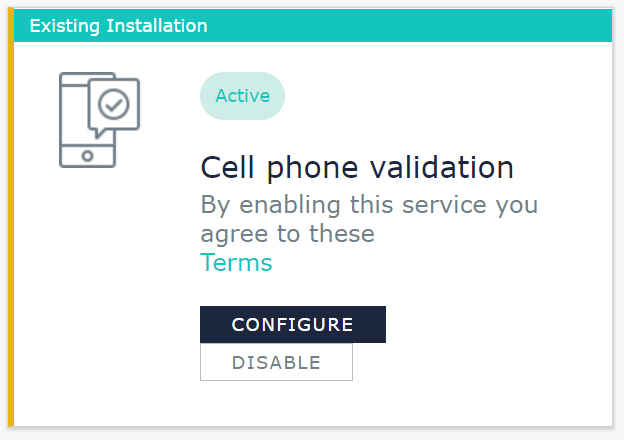
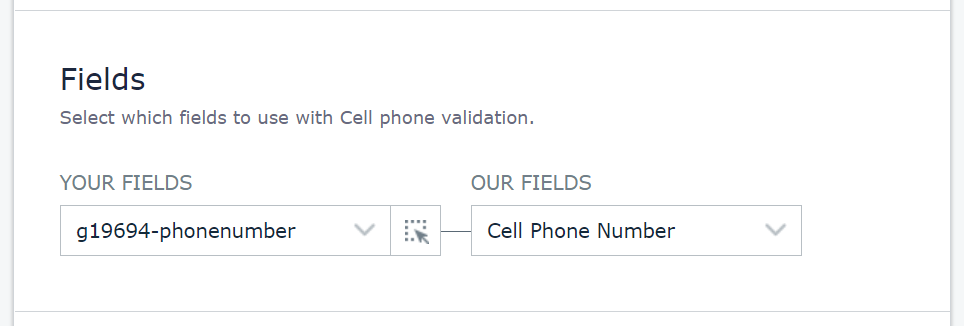
- Scroll down to the bottom of the configuration screen to find the Name section
- Pick a name that makes it clear to anyone else where phone validation is used - for example ‘Website Registration Form Phone Validation’
None of the settings you choose during the initial setup are fixed in stone:
if you need to go back and change any of the settings for a service after it’s
first set up, you can do so in your Account Section. See the Setup heading
in the Settings section below for details of how to do this.
Settings
You can change your service settings and take further control over your usage in the Account Section of your Loqate account. To get to the settings options, from the landing page of your account choose Your Services from the menu and then select the service you want to look at.
- Configuration
- Limits
- Mappings
- Data (Address Validation only)
- Customise
- Advanced (available for the latest version of Capture only)
- Setup
Configuration
The Configuration tab gives you the following options to adjust:- Name: customise the name of the key selected. This is primarily to help you identify your own keys more easily, and can be particularly useful if you are using more than one key under one account
- Status: toggle the key status to active/inactive - setting this to inactive will stop any services associated with that key from working on your site
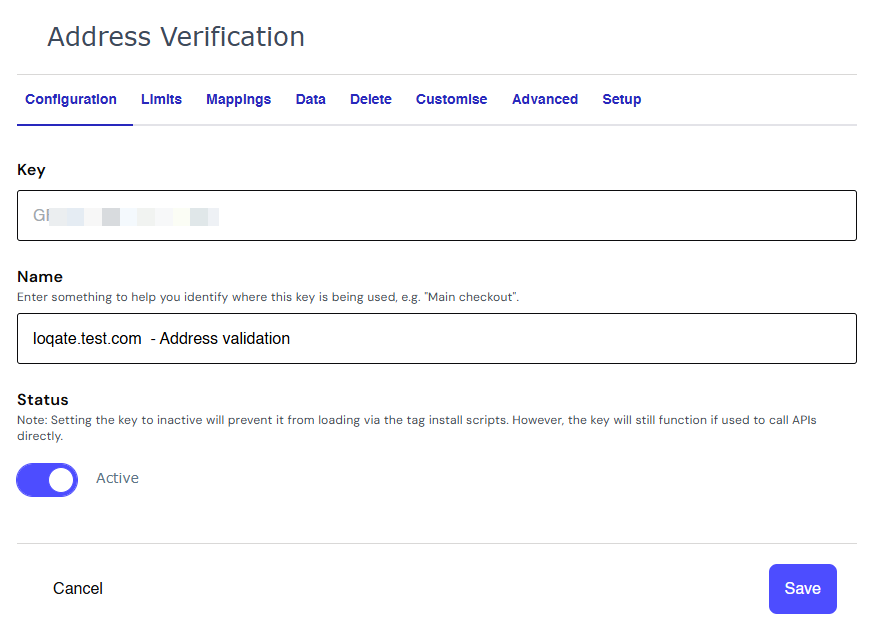
Limits
The Limits tab helps you maintain control over who can use your keys and which of your websites the service requests should be made from, and place limits on the number of requests made by individual IP addresses. We strongly recommend that you complete these settings.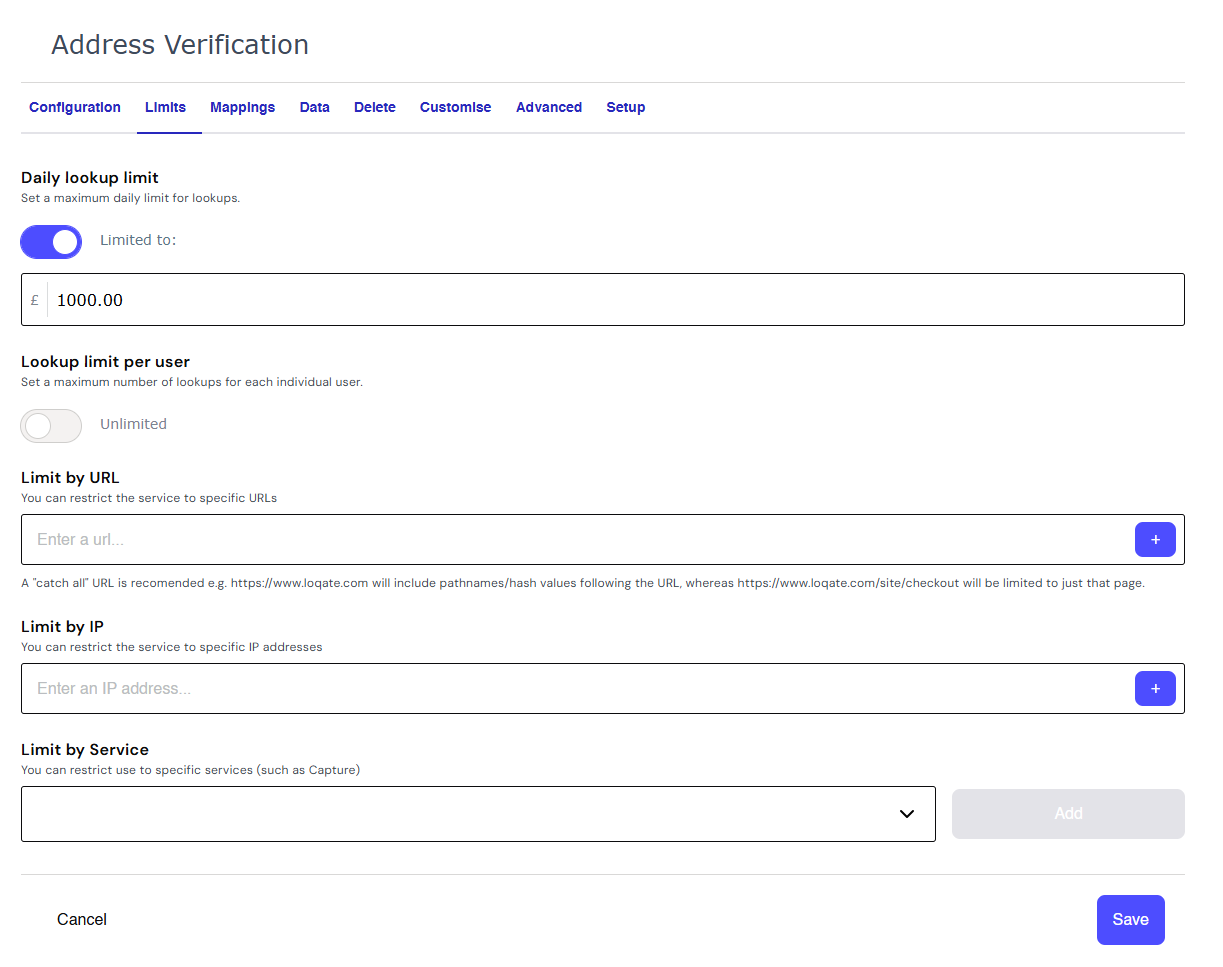
- Daily lookup limit: the maximum spend level allowed on this installation per day. Set this to a sensible level that you do not want to go over and that won’t affect expected daily usage
- Lookup limit per user: the maximum number of lookups that an individual
user can perform - calculated by IP address. By default this is set
to Unlimited, but by toggling the slider you can set a maximum limit
- Limiter Exclusions: when Lookup limit per user is toggled on, the Limiter Exclusions option is also enabled. This allows you to create a list of IP addresses which won’t be affected by the per user limit - enter an IP address you wish to exclude in the text box and then click the plus icon. You can add as many IP addresses as you like
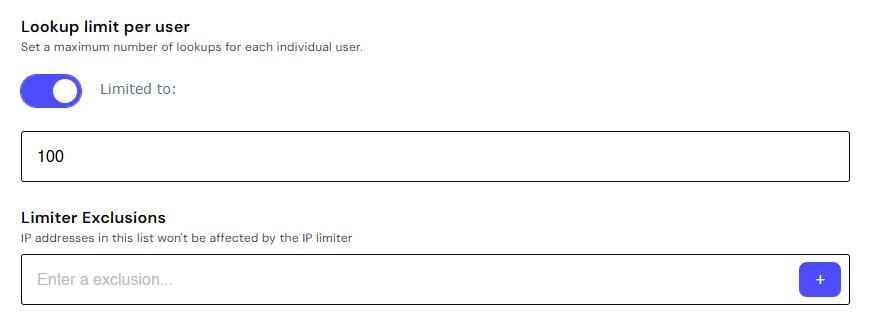
- Limit by URL: to help prevent fraudulent or accidental use of one of your
keys across domains, add the URLs that you expect the requests to be coming
from. Enter a URL address you wish to limit in the text box and then click the
plus icon. You can add as many URLs as you like
- You will also need to specify any subdomains and combinations of URLs that might be used. i.e. mysite.co.uk, mysite.com, mysite.co.uk, etc.
- Limit by IP: similar to the Daily Limit, this allows you to place request limits against a group of IP addresses, which should help manage your cashflow and cap individual usage. Enter an IP address you wish to limit in the text box and then click the plus icon. You can add as many IP addresses as you like
- Limit by Service: this allows you to restrict your key to one or more Loqate services for security purposes - we recommend matching this setting to the service you’re using on that key (choose Address Capture for Address Verification)
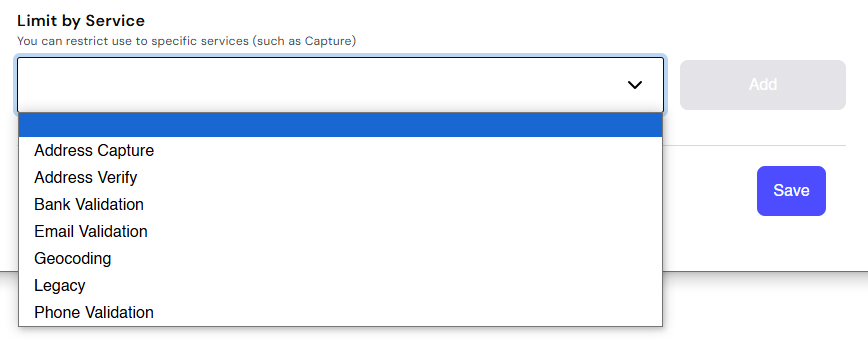
Mappings
The Mappings tab allows you to edit the way your form fields are mapped to the relevant Loqate service fields, without needing to go through the setup process again. If you’re sure you know what each field’s name is and how you want to map it, this is a quick way of changing the mapping. If not, it may be better to head to the Setup section (see below) and return to the on-page setup process. To make any changes, click on the edit icon next to the relevant field:
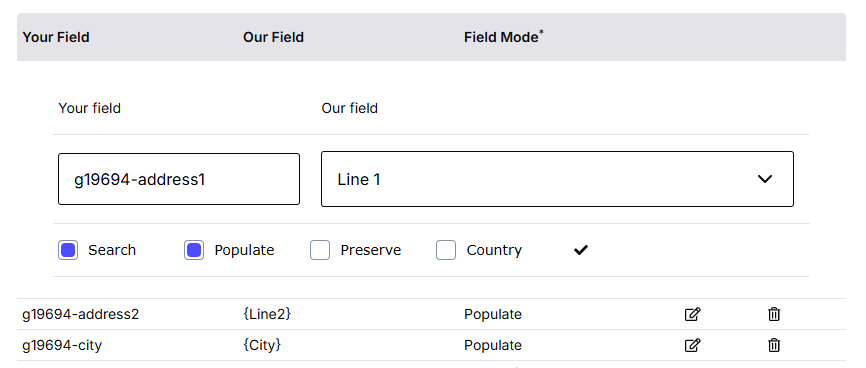
Data
TheDatatab allows you to select which additional datasets you want returned for Address Validations, on an individual key basis. Note that this tab is only visible for Address Validation keys, and not Email or Phone Validation. Alternatively, to apply Geolocation or Multi Residence data to all the keys within your account, within your Account Section (account.loqate.com) you can go to Your account > Data settings and toggle the switches to enable the settings to be applied to all keys.- Geolocation: text generation geolocation technology that allows your mobile customers to find their location in a single tap
- Multi Residence: the Multiple Residence dataset from Royal Mail contains over 700,000 additional address records not recorded in PAF® of any premise where multiple households share a letterbox, such as apartment blocks

Customise
The Customise settings help you manage the localisation of your forms. Under thistab you can control a range of settings, which differ depending on the type of key - Address Validation keys have slightly different settings to Email and Phone Validation.Address Validation
You can customise Address Validation keys by adjusting country settings and default languages, and setting URL restriction rules. Here are the options: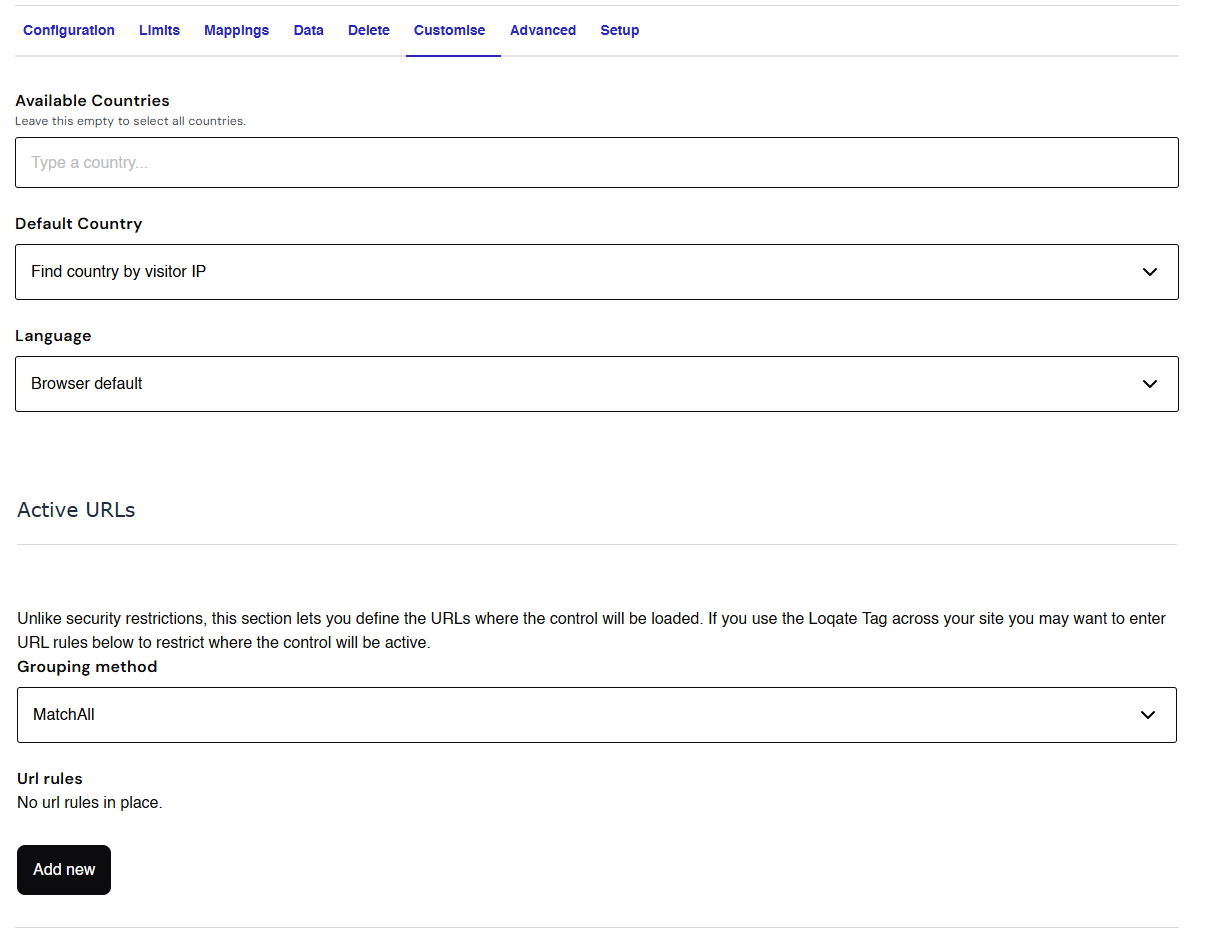
- Available countries: use this to limit which countries are available to
customers via the form. For each country you want lookups to be available for,
start typing the name into the text field and select the relevant option from
the list that appears. You can add as many countries as you need to this list.
If you need to remove a country from the list, click on the X next to its
name.
- NOTE: the order in which countries appear within this list will be the same order they will appear on the address validation form
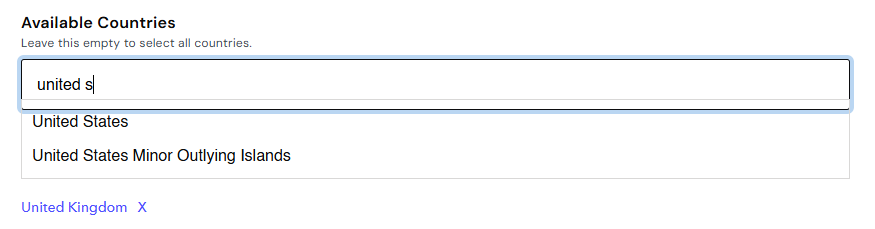
- Default country: by default, Address Validation will try to determine which country your customer is connecting from by looking up their IP address. You can override this and default to a country of your choice by selecting one from the dropdown list. This may be useful if you expect the majority of your customers come from one country
- Language: Address Validation results can be returned in a variety of languages that use Roman characters. By default, the language will be set to match the user’s browser settings, but you can specify a language to use by selecting one from the dropdown list. Currently, Address Validation can support the following languages: Dutch, English (UK), English (Canada), English (US), French, German, Hungarian, Italian and Spanish
- Active URLs: If no URLs are specified here, the service will attempt to trigger on any page where the relevant address/email/phone field(s) exist. Specifying one or more URLs will restrict the service to only running on those pages
Email and Phone Validation
Email and Phone Validation keys have slightly fewer customisation options than Address Validation. Here are the options: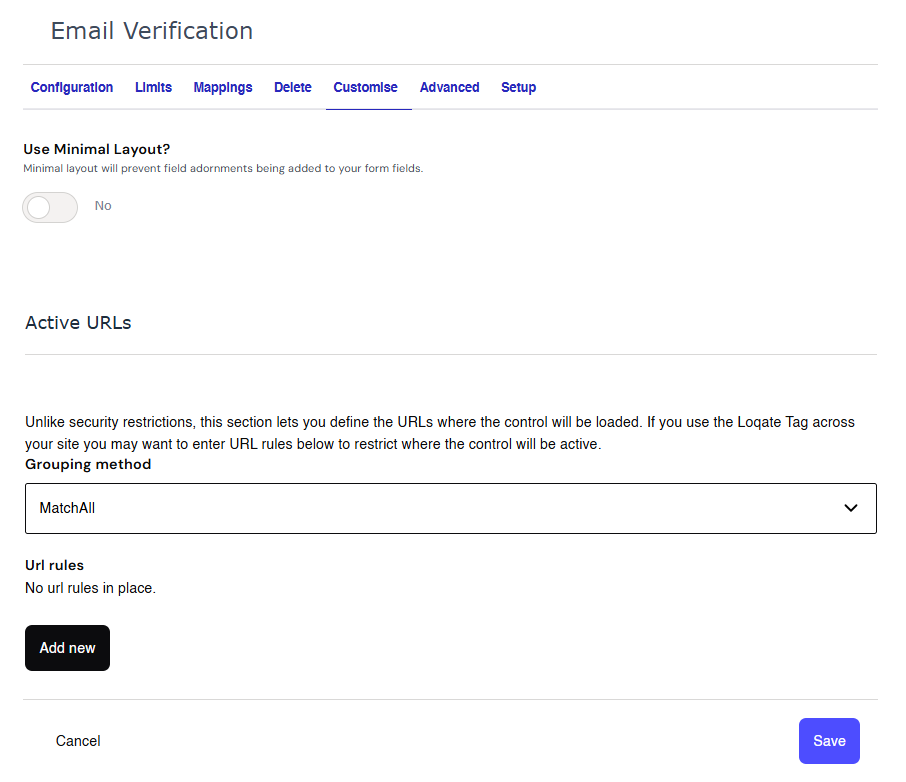
- Use Minimal Layout?: toggle this option on if you want to disable the visual adornments that display next to email/phone number fields to indicate successful/failed validation (i.e. tick or cross icons).

- Active URLs: if no URLs are specified here, the service will attempt to trigger on any page where the relevant address/email/phone field(s) exist. Specifying one or more URLs will restrict the service to only running on those pages.
Advanced
The Advanced tab contains two options which allow you to further customise your searches. This tab is only visible if you’re using the latest version of Capture - earlier versions don’t have access to the functionality included within.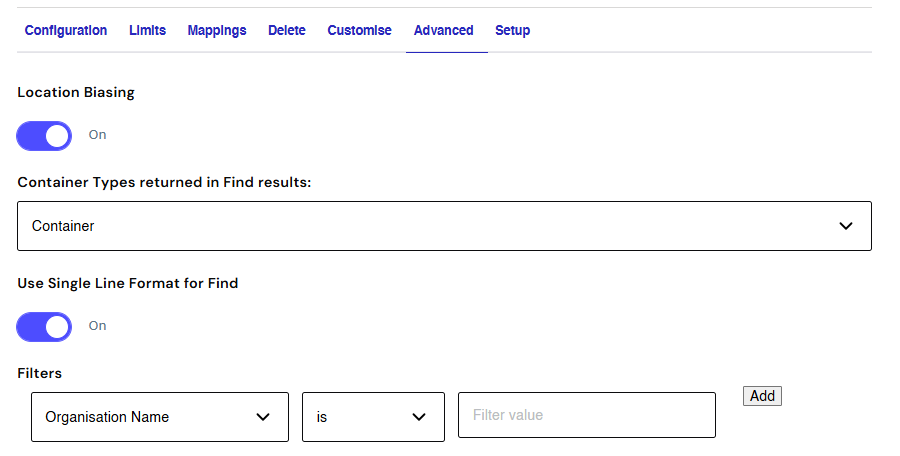
Location Biasing
Enabling the Location Biasing feature results in reduced keystrokes and a quicker address entry process for your customers. Enabling the biasing feature is just a case of toggling the Location Biasing switch to On.
Filters
The Filters feature allows you to set up one or more filters to restrict the results of your searches - i.e. to choose whether you want your searches to include or exclude certain things.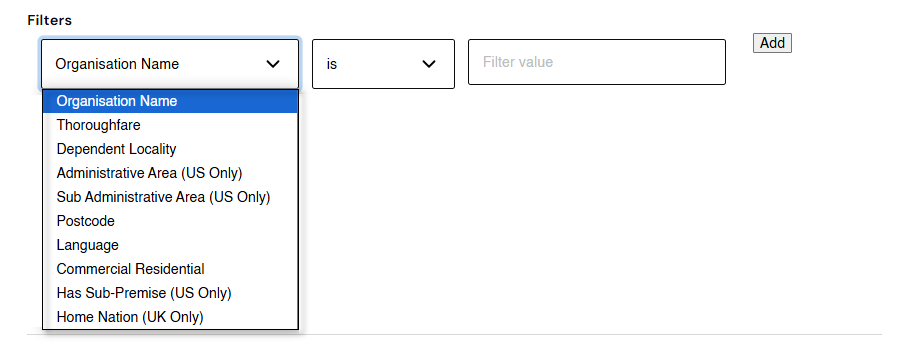
- Filter name: choose what you want to filter by - see the list below for details of each of the possible options
- Qualifier: choose is or is not to set whether you want to include or exclude results
- Filter value: set the specific value you want to include or exclude
Note that if you include more than one filter, search results will need to
fulfil both/all filters before being included.

| Filter name | Description |
|---|---|
| Organisation Name | Company/business name |
| Thoroughfare | Street name (dependent or main street) |
| Dependent Locality | City (dependent or main locality) |
| Administrative Area | Only available for US and CA datasets, and refers to US State / CA Province or TerritoryAreas are specified as two letter code - e.g. AdministrativeArea: AB |
| Sub Administrative Area | Only available for US and CA datasets, and generally refers to smaller areas than Administrative AreaFor US this is usually CountyFor CA this may vary based on the province, so could be County, Regional District, etc. |
| Postcode | Postal code/Postcode/Zip code |
| Language | Specified in ISO 639-2/B format (e.g. DEU for Germany & IND for Indonesia) - see here for more details |
| Commercial Residential | Address type (Commercial or Residential); available for US addresses onlyTo specify commercial or residential filters use the following syntax:&Filters=Attributes.CommercialResidential:Commercial&Filters=Attributes.CommercialResidential:Residential |
Setup
If at any point you need to change the way a service is set up on a form, you can reactivate the setup process in this section.